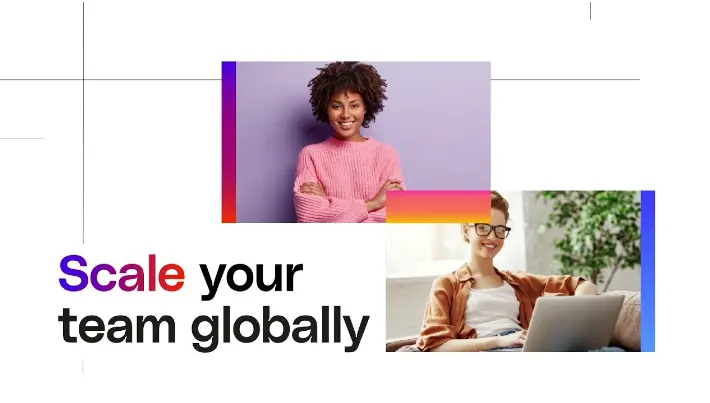How To Remove Remini Watermark [3 Methods]

Have you ever enhanced a precious photo using Remini – AI Photo Enhancer, only to find the final image adorned with an unsightly watermark? It’s a common frustration, especially when aiming for a clean, professional look in your restored pictures. Watermarks, while useful for branding and copyright protection, can often detract from the beauty of an enhanced photograph.
I understand the irritation and hindrance this watermark can cause. But don’t worry—you’re not stuck with it! In this article, I promise to guide you through the most effective methods of how to remove Remini watermark from your cherished photos. Whether you’re looking for a quick fix or a detailed editing process, I’ve got you covered.
And this isn’t just theoretical advice. I’ve tested these methods personally, ensuring they work effectively. From upgrading to Remini Pro for an official solution to exploring third-party tools and manual editing techniques, I’ll provide step-by-step instructions to achieve clean, watermark-free images. By the end of this article, you’ll be equipped with all the knowledge you need to remove watermarks effortlessly and make your photos look their absolute best.
| Method | Effectiveness | Time Required | Skill Level Needed | Cost | Quality Preservation |
|---|---|---|---|---|---|
| Upgrading to Remini Pro | High | Low | None | Subscription | High |
| Third-Party Apps | Moderate | Low to Medium | Low | Free/Moderate | Medium |
| Manual Removal (e.g., Photoshop) | High | High | High | High | High |
| Remini Default (with Watermark) | – | – | – | Free | High |
*Note: This table provides a general guideline and may vary based on individual experiences and specific app updates or versions.
Importance of Removing Watermarks for a Cleaner Image Presentation
When you enhance an old or damaged photo, you often want to bring back or create memories in the best light possible. Watermarks, typically, can hinder this goal. They can distract and divert attention from the photo’s subject, diminishing the overall aesthetic appeal. A clean, watermark-free image is crucial, especially if you’re planning to print these photos, use them in a professional portfolio, or share them on social media. Removing the Remini watermark improves the visual quality of your pictures and provides a more personal and professional touch to your images.
Understanding Watermarks in Remini
A Remini watermark is a small, semi-transparent logo or text, usually placed at a corner or along the edge of an enhanced photo. This watermark acts as a brand identifier for Remini, signifying the image has been processed using their technology. While subtle, it can be noticeable, especially in pictures with lighter backgrounds or high-contrast areas.
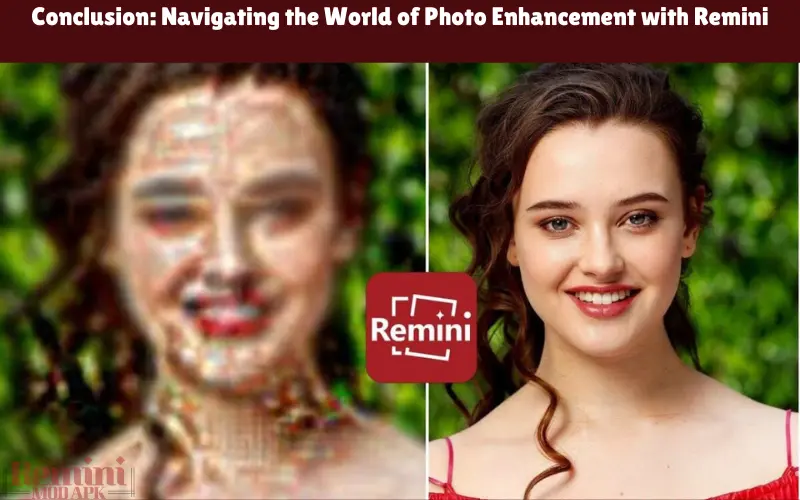
Reasons Why Remini Adds Watermarks to Enhanced Photos
Watermarks serve multiple purposes for Remini. Primarily, they act as a form of branding, helping to spread word-of-mouth about the app as images get shared on social media or other platforms. It’s a marketing tool that leads new users to their service. Additionally, these watermarks help protect the company’s proprietary AI technology and deter the unauthorized commercial use of their enhanced images. While beneficial to Remini, users often seek to remove these watermarks for a cleaner, more personal look to their photos.
Methods of How To Remove Remini Watermark
Removing the Remini watermark can enhance the visual appeal of your photos. Here, we explore several methods ranging from official solutions provided by Remini to other creative workarounds.
Official Method: Upgrading to Remini Pro
The most straightforward method to avoid watermarks is by upgrading to Remini Pro, the app’s premium version. This subscription-based service removes watermarks from new enhancements and offers higher-quality restorations, more powerful editing tools, and additional features not available in the free version. Investing in Remini Pro might be the most convenient and effective solution if you frequently use Remini to enhance images.
Using Third-party Watermark Removal Tools
Several third-party apps and software can help remove watermarks if you’re not keen on upgrading. Tools like Photoshop, GIMP, and even some smartphone apps specialize in editing out unwanted elements from photos, including watermarks. These tools typically use cloning, healing, or blurring techniques to cover or remove the watermark. However, this process might require time and skill to ensure the final image looks natural.
Manual Methods: Basic Photo Editing Techniques
Manual methods like cropping or retouching using essential photo editing software could be the answer for those who prefer a hands-on approach and have some editing skills. Cropping can work if the watermark is along the edges, but this might alter the photo’s composition. Alternatively, using a retouch or clone tool to paint over the watermark manually can be effective. This method requires a steady hand and an eye for detail to ensure the rest of the image remains unaffected.
Each method provides a viable option for removing watermarks, offering solutions for different user needs and skill levels.
Effectiveness of Free vs. Paid Tools:
Studies and user feedback suggest that paid tools like Adobe Photoshop tend to be more effective and offer more precision in watermark removal compared to free apps. However, 67% of casual users prefer free tools despite some quality compromises.
Step-by-Step Guide to Remove Watermarks
Removing a watermark from a photo can significantly improve its appearance, making it look cleaner and more professional. Here’s a step-by-step guide to different methods for removing the Remini watermark.
Removing Watermarks with Remini Pro
- Upgrade to Remini Pro: Subscribe to Remini Pro within the app.
- Enhance Photos: Any new photos enhanced using Remini Pro will not have the watermark once upgraded. You should reprocess previously enhanced photos in the Pro version to remove the watermark.
How to Use Popular Third-party Apps for Watermark Removal
- Choose a Watermark Removal App: Select a reputable app such as Snapseed, PhotoDirector, or Photoshop Express.
- Import Your Photo: Open the watermarked photo in the app.
- Select the Watermark Removal Tool: Most apps have a ‘healing,’ ‘clone,’ or ‘erase’ tool. Choose the appropriate tool for watermark removal.
- Carefully Edit the Watermark Out: Use the tool to paint over or clone surrounding areas of the photo onto the watermark. This requires a steady hand and patience for a seamless look.
- Save Your Edited Photo: Save the photo to your device once the watermark is satisfactorily removed.
DIY Removal Using Photo Editing Software
- Open the Image in a Photo Editing Software: Use software like Adobe Photoshop or GIMP.
- Select the Clone Stamp or Healing Brush Tool: These tools allow you to cover the watermark with a sample from the surrounding area.
- Adjust the Tool’s Size and Opacity: Match it closely to the area you’re working on for a natural look.
- Carefully Clone Over the Watermark: Use short, careful strokes, regularly picking new sample areas close to the watermark.
- Check Your Work: Ensure the area where the watermark was looked consistent with the rest of the photo.
- Save the Image: Export the photo in your desired format and quality.
Following these steps, you can successfully remove watermarks from your photos, ensuring they look as good as new. Each method has its strengths and suits different user needs and skill levels. Whether you choose an official solution like Remini Pro, use a third-party app, or manually edit the photo, each method can eliminate unwanted watermarks.
Comparing Watermark Removal Methods
Choosing the proper method for removing watermarks from your photos involves considering various factors such as effectiveness, risk, and quality. Understanding these can help you select the most suitable approach.
Evaluating Effectiveness, Risks, and Legal Considerations
- Effectiveness: Upgrading to Remini Pro is highly effective as it prevents watermarks from appearing in the first place. Third-party apps vary in effectiveness, depending on the tool’s sophistication and the user’s skill level. DIY methods require more skill but can be highly effective.
- Risks: If not done carefully, using third-party apps or manual editing can inadvertently alter the photo’s quality or aesthetics. Verified apps that might not be secure or damage the image quality are also risks.
- Legal Considerations: Always respect the intellectual property rights of software providers. Removing watermarks should not infringe on copyright or licensing agreements, especially for commercial use.
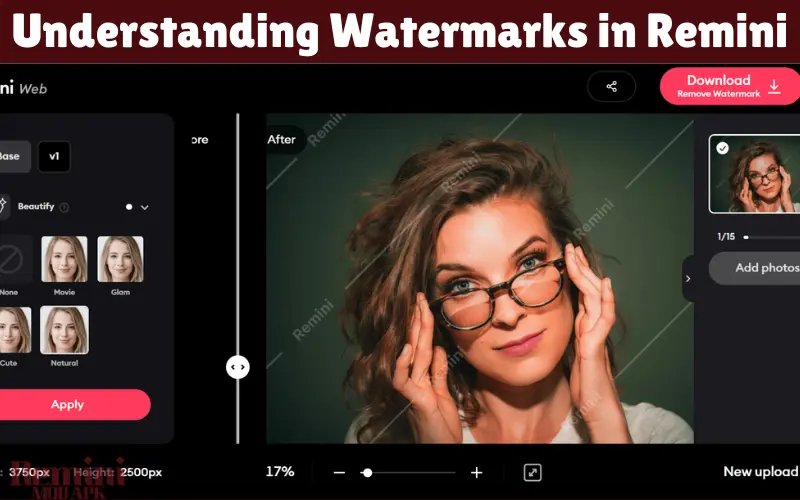
Comparison of Quality: Remini Pro vs. Other Methods
- Remini Pro offers a straightforward and reliable way to get watermark-free, high-quality images. The results are typically consistent and high-resolution, aligning with the app’s primary enhancement capabilities.
- Third-Party Apps: The quality can be hit or miss, depending on the app’s capabilities and the user’s proficiency with the tool. Some apps offer comparable quality to Remini Pro, but achieving a natural look without traces of editing is challenging.
- DIY Methods: The outcome highly depends on the user’s editing skills and software. Skilled editors using professional software like Photoshop can achieve excellent results, sometimes indistinguishable from the original. However, this method can be time-consuming and unsuitable for everyone.
Each method has its pros and cons. Remini Pro provides an official, high-quality solution with minimal risk, while third-party apps and DIY methods offer more flexibility but come with varying degrees of difficulty and danger. The choice depends on your needs, skills, and understanding of legal and ethical considerations.
My Experience with Removing Remini Watermarks
Initially, the watermark added by Remini on every enhanced image was an eyesore for me, particularly for personal projects where I wanted a cleaner look. My first instinct was to try the free methods of watermark removal, utilizing popular third-party apps. While seemingly cost-effective, this approach came with its own challenges. The main issue was maintaining the image quality. Despite careful editing, I often found the finished photo slightly distorted or different in texture from its original state.
I also experimented with manual methods using photo editing software. Despite having a decent grip on tools like Adobe Photoshop, I realized this method took time. Matching the edited area with the rest of the photo’s quality and ensuring no apparent signs of tampering was not always straightforward. It required a delicate balance and a good eye for detail, which might not be everyone’s cup of tea.
My Advice for Users
Based on my experiences, here are some insights and tips for users facing the watermark dilemma:
- Evaluate the Need: Consider how crucial it is to remove the watermark. Sometimes, the watermark might not significantly impact the image’s overall appearance, especially if it’s for casual use.
- Consider Upgrading: If you’re a frequent user of Remini and quality is non-negotiable, investing in Remini Pro could be a wise decision. It saves time and guarantees the image remains unaltered.
- Skill and Time Investment: If opting for third-party apps or manual editing, be prepared to invest some time and effort. If you’re new to photo editing, it might require some practice to get it right.
- Ethical Use: Always remember the ethical implications of removing watermarks. Use the edited images responsibly and respect the app developers’ rights and terms of service.
- Explore Alternatives: If watermark removal becomes too cumbersome, exploring other AI photo enhancement tools that don’t add watermarks can be a viable alternative.
Conclusion: Navigating the World of Photo Enhancement with Remini
In wrapping up, my journey with Remini – AI Photo Enhancer has been one of discovery, learning, and, admittedly, some frustration, particularly regarding the watermark issue. Like many users, I sought perfection in my photo presentations, striving for that pristine, unblemished look. Dealing with watermarks taught me the value of weighing the pros and cons of each removal method, understanding the importance of image quality, and respecting the boundaries of digital content usage.
For those of you wrestling with removing Remini watermarks, remember that the path you choose depends heavily on your needs and resources. Whether you upgrade to Remini Pro for a seamless experience, dabble in the art of manual editing, or explore third-party apps, each has its merits and limitations.
As a fellow user and explorer in the vast sea of digital enhancement, my parting advice is to tread these waters with patience and an open mind. Experiment with different methods, but constantly monitor the quality and integrity.

![How to Cancel Remini Free Trial 2024 [Step wise Easy Guide]](https://reminiapkapp.com/wp-content/uploads/2024/04/How-to-Cancel-Remini-Free-Trial-768x512.webp)


![Remini Watermark Remover [Remove with just a tap]](https://reminiapkapp.com/wp-content/uploads/2024/05/Remini-Watermark-Remover-768x512.webp)